❓How to Use AOS?
Advanced Outline System Documentation
DEMO
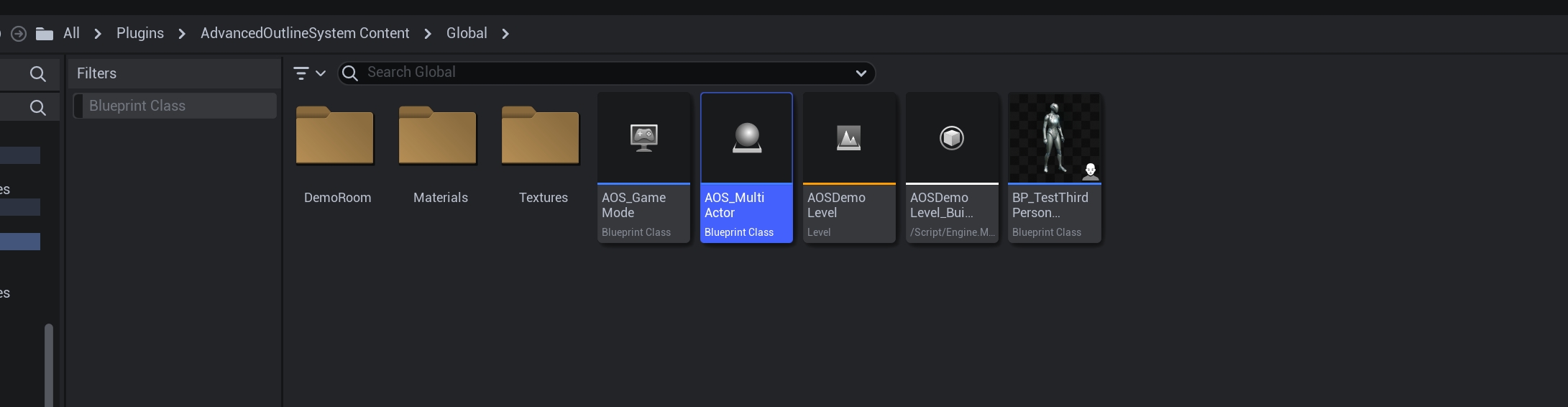
Here's Part of Demo Level.
If you use "AOS Line Trace" Function, You can make the targeted actor highlighted when your character get closer to it.

Just Add ActorComponent of AOSAC to your character, set few default settings, and bind function to your input.
That's all! Start Game and Check it out.
AOSAC_Outline Ovelay
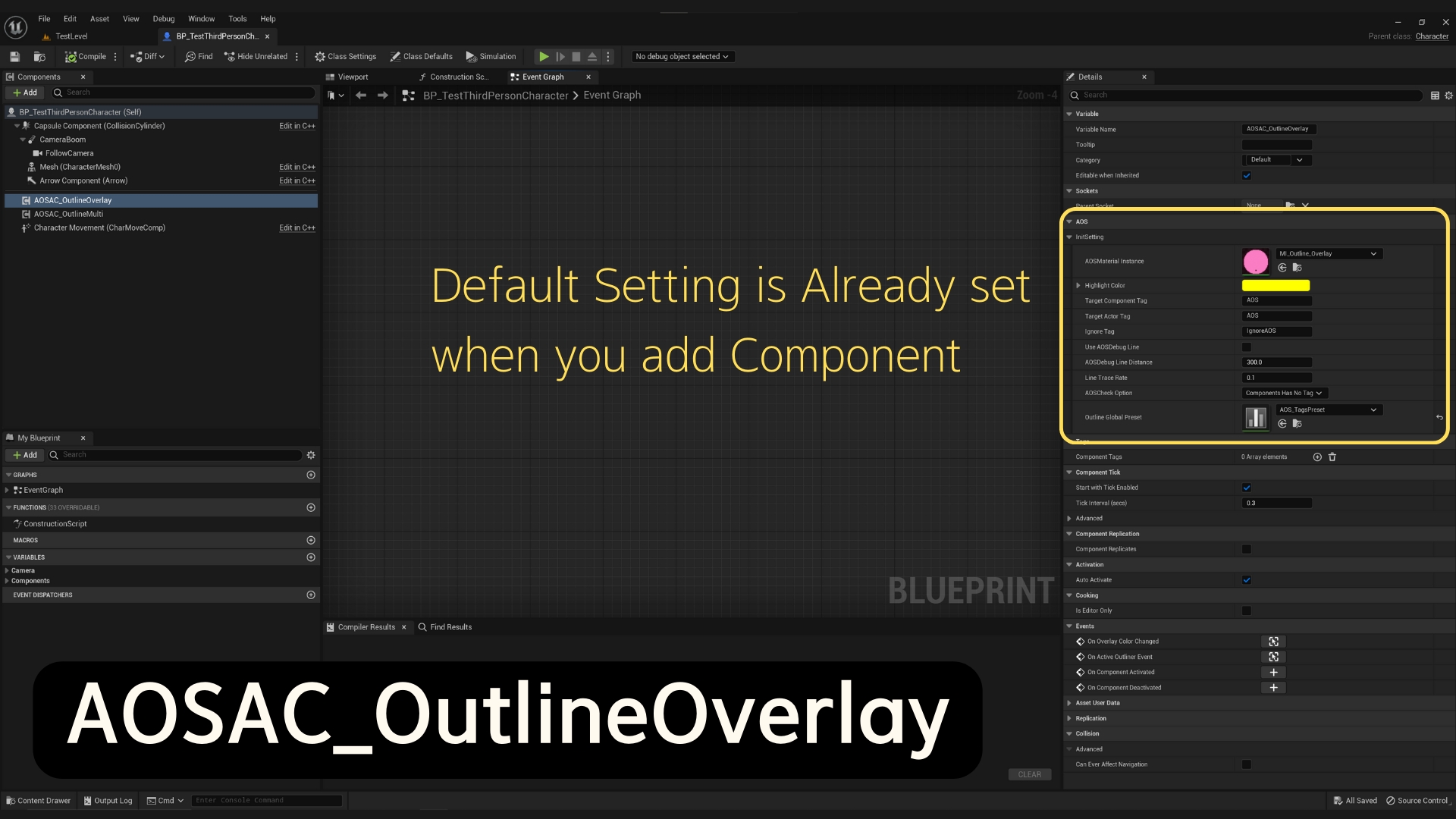
If you see the right side, there is component's detail. which is this component's default setting.
Most of them are already set since you add this compoents.
If the "AOSMaterial Instance" is Empty, Go to the folder AdvancedOutlineSystemContent > Materials.
And select Material Instance with the name "Overlay" at the end.
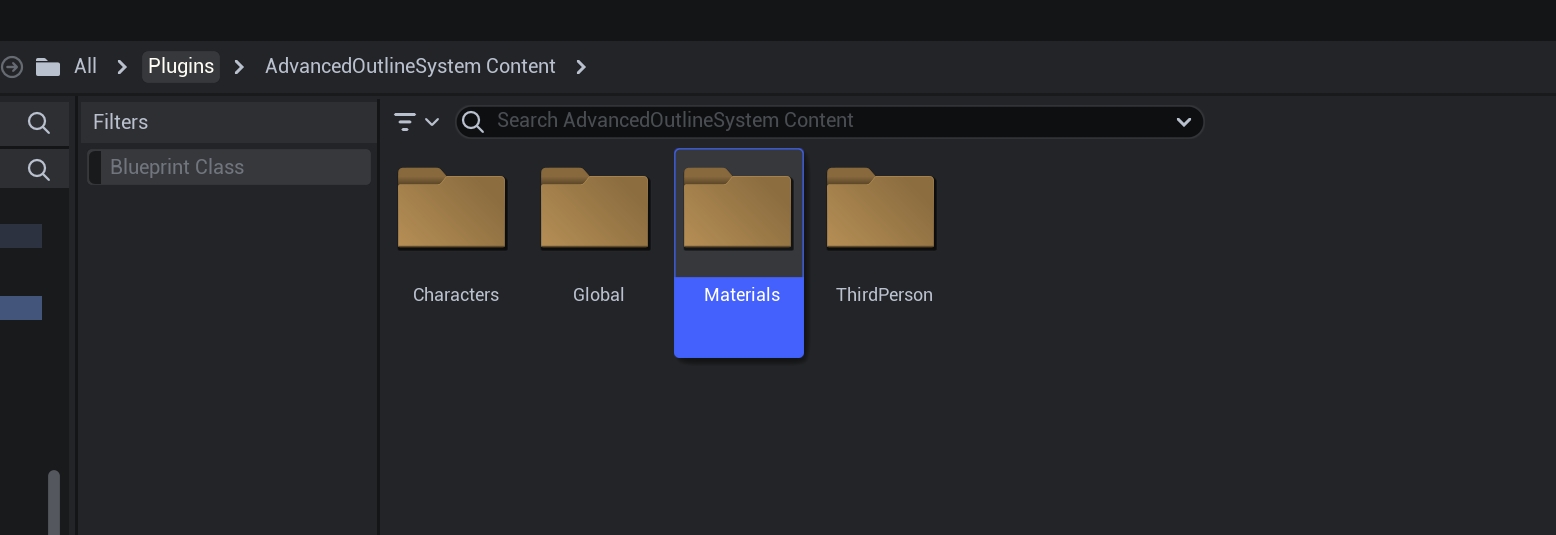
Just Bind Function and Play!

AOSAC_Outline Multi
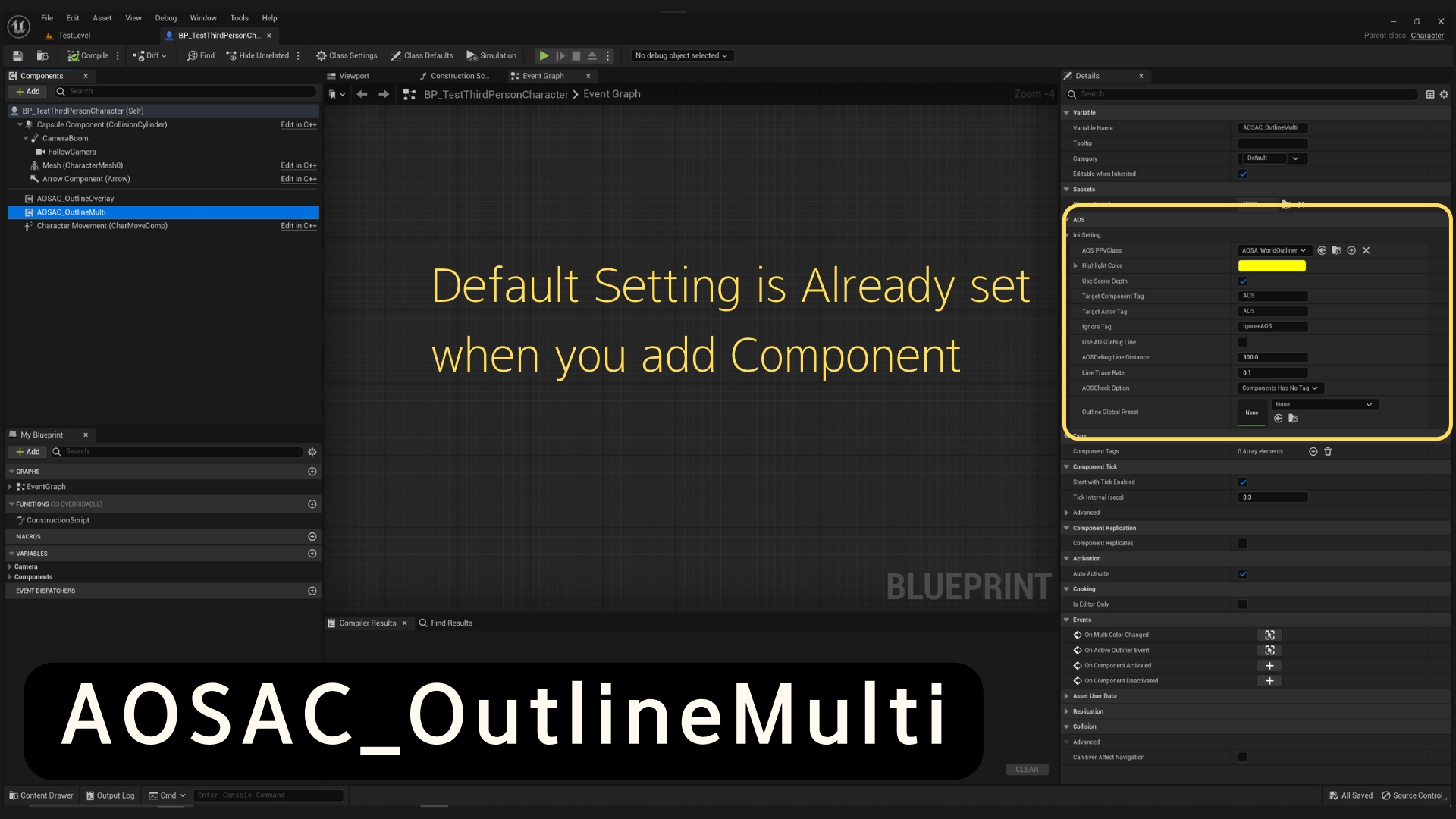
Below is Example of BP Actor of "AOSA_WorldOutliner".
This is BP Actor which contains Post Process Volume that you need to set into this component setting.
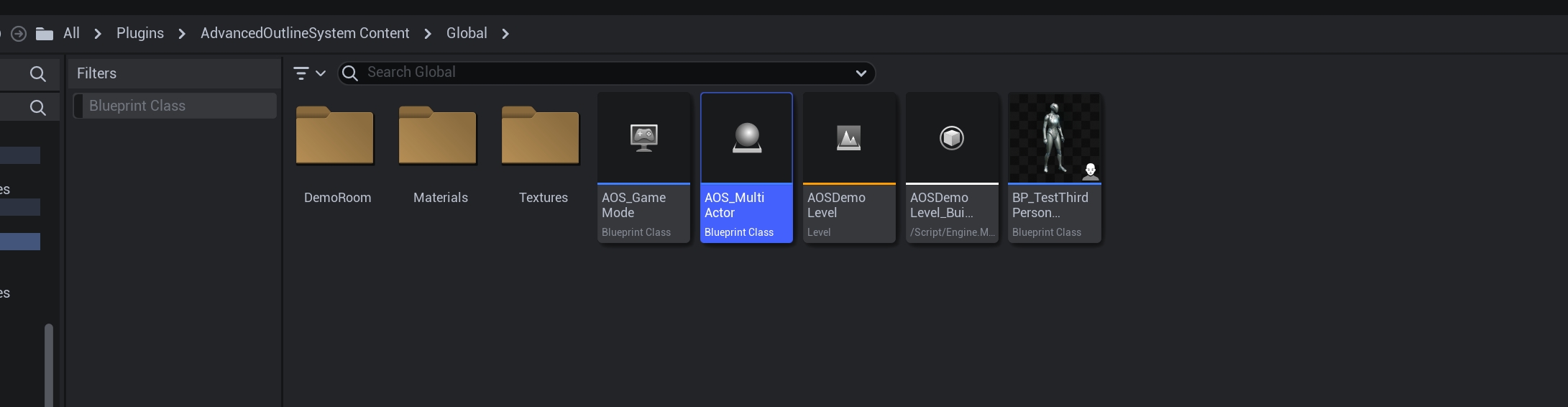
Create this Blueprint Class Actor that inherited by "AOSA_WorldOutliner" when you use AOSAC_OutlineMulti.
Just Create One and Add it to Component default setting like below. ↓
You don't need to put it to the level.
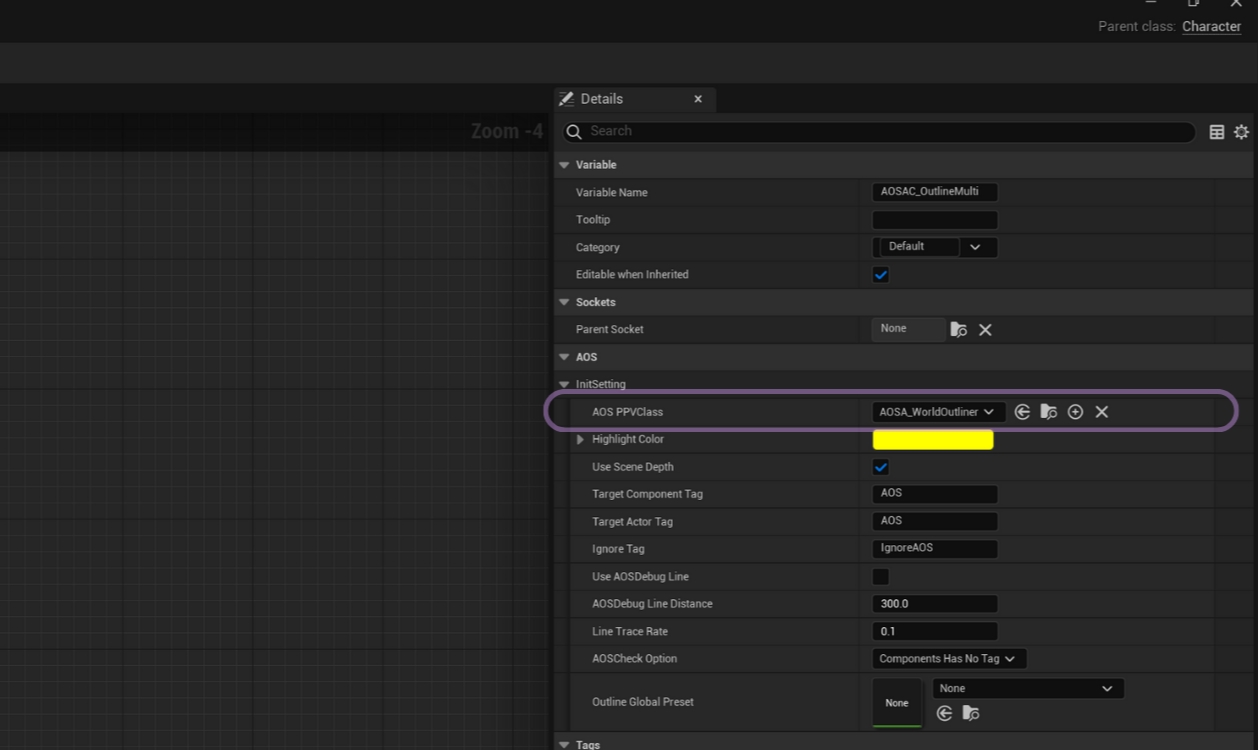
If you are using "AOSAC_OutlineMulti" Component, Please Don't forget to set "Custom Depth-Stencil Pass" option as "Enable with Stencil" in your project setting.
YourProject Settings > Engine - Rendering > Custom Depth-Stencil Pass.
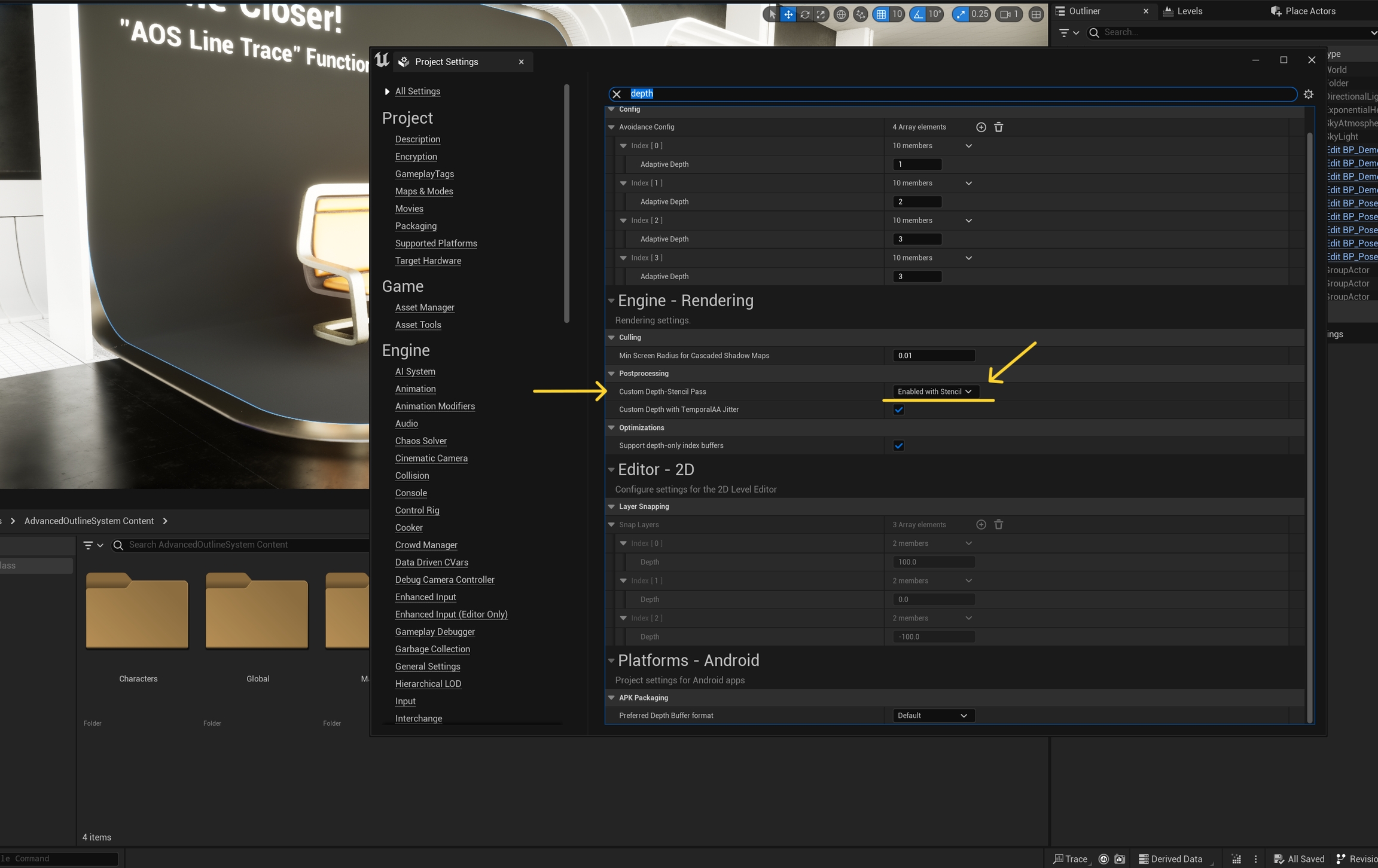
This setting doesn't give any effect to AOSAC_OutlineOverlay,
so you don't have to get back to default or change, once you set this option.
Bind Function and Play!

You can see the hidden actor's outline are scene over the blocked wall !
Default Classes
<ActorComponent Class>
AOSAC_OutlineOverlay
AOSAC_ OutlineMulti
<Actor Class>
AOSA_WorldOutliner
Last updated